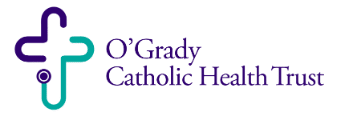ANSWER
- Log into 4myBenefits
- Look up the Employee
- Scroll down to the Tasks section
- In the Actions link (top right corner of Tasks block), select “Create a Life Event”
- When the new screen loads, select “Administrative Override ADMIN ONLY” from the Select Life Event box
- In the termination reason drop down, select “Other (Non-COBRA)”
- The event date should be 1/1/22
- Add any notes you want to have with the record (optional)
- Click on Continue
- On the next page, scroll down and click the “Next: Review My Family” button
- On the next page, click the “Next: Shop for Benefits” button
- Scroll to the benefit you want to change, and click on the “View or Change Plan” link
- Elect the plan/dollar amount, and click the “Update Cart” button
- Click the “Review and Checkout” button
- Click the “Checkout” button to finalize the change